Edge system settings gives you several options to optimise your workflows and the system functioning. This article points you to the more advanced system settings.

Navigate to this article to find out how to set up storage volumes.
Transcoding Capacity
Depending on your machine, you might have the option to boost up the processing power. If your machine has a GPU-enabled graphics accelerator, you can decide whether or not to use it.
Note: Edge already consumes as much CPU capacity as possible to execute transcoding jobs. In order to ensure the responsiveness of the machine, we recommend limiting the number of simultaneous transcoding jobs to half of the available CPU cores. Handling Temporary Files
Define the folder where transcoded versions are stored until they are transferred. Resetting will set a subfolder of your system temp folder as the default.
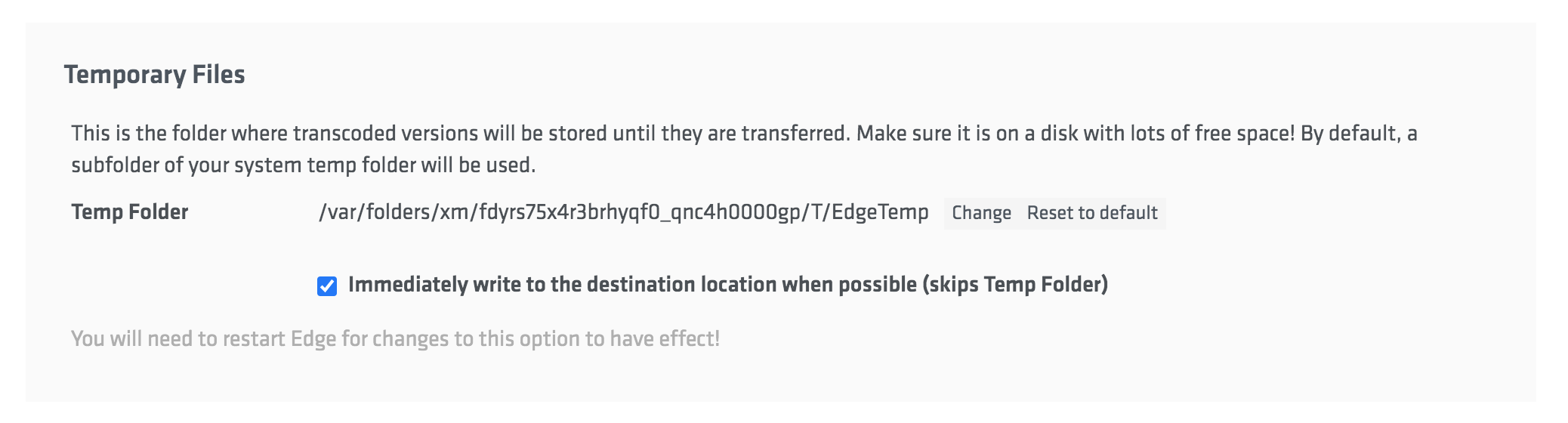
Edge Database Settings
In the Edge Database settings, you have the option to set up automatic purging to remove files from the Edge library and the job history.
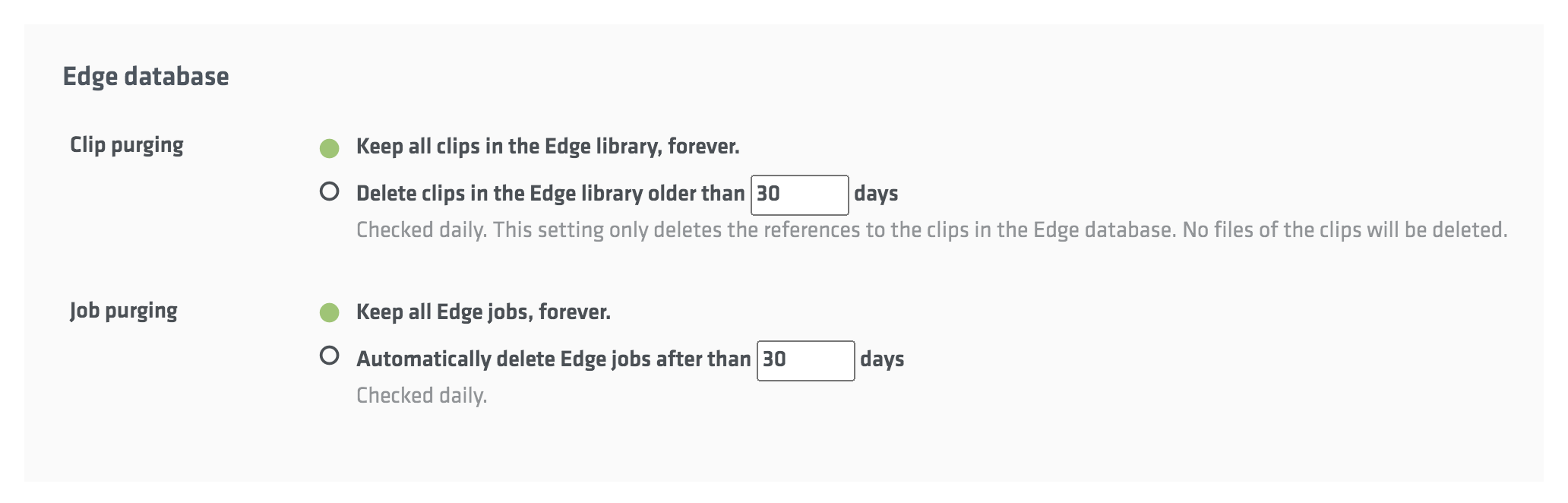
Avid Client Name
If you are an Avid user, you have the option to decide the naming convention for the files which Edge will write to Avid storage systems.
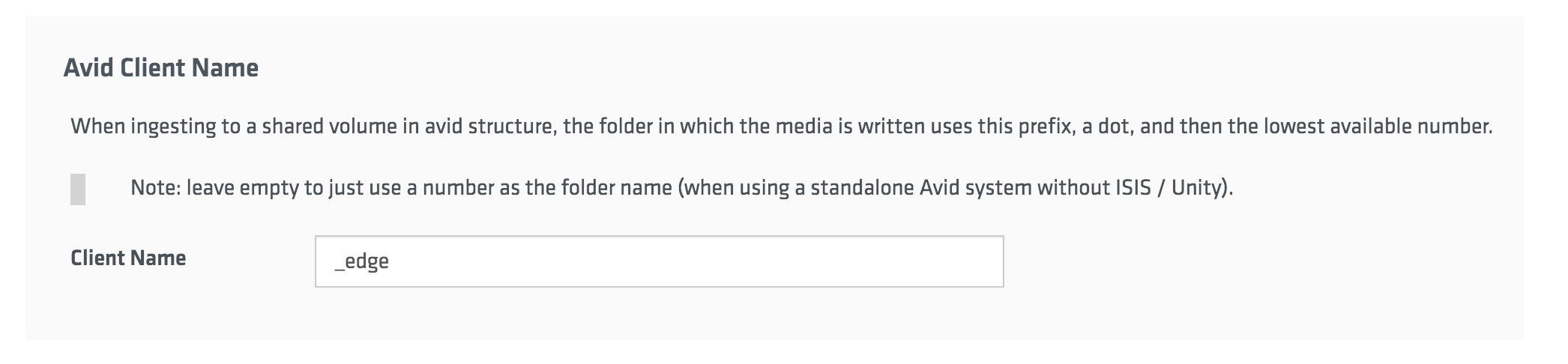
You didn't find the settings you are looking for?
The configuration options accessible through the user interface are a just small fraction of the available settings that are accessible by manipulating the config files.
For example:
- The long list of available encoding formats is much longer than what is displayed in a standard configuration.
- Edge can be configured as well to use visible or forensic watermarking.
- Edge can take care of audio track redistribution (downsampling).
- Loudness correction.
Configuring Edge on a lower level by modifying the config files requires deep technical knowledge about the system. In case you are looking for a configuration that is not directly visible or if you have questions, please contact us via support@limecraft.com.

