While the majority of settings for Limecraft Edge are centralised and accessible via the Limecraft Workspace Settings, there are some specific system-related settings that need to be configured locally. This article walks you through these local settings.
TABLE OF CONTENTS
- About Limecraft Edge and Limecraft Edge System Settings
- Accessing Limecraft Edge System Settings
- Limecraft Edge System Settings
- You didn't find the settings you are looking for?
About Limecraft Edge and Limecraft Edge System Settings
Limecraft Edge is a desktop application for video ingest and backup used by data handlers and edit assistants on set, remotely, or in post-production. It handles tasks like checksum-verified backups to multiple destinations, audio synchronisation, and encoding proxies from camera footage, ensuring rushes are securely and reliably managed, organised, and ready for editing.
While the majority of the configuration options such as encoding profiles, naming conventions are centrally managed via the Workspace Settings, there are configuration options that need to configured locally as they may depend on hardware or local storage capabilities. Let's dive into those Edge System Settings below.
Accessing Limecraft Edge System Settings
Limecraft Edge local system settings are accessible by any Edge user after successfully logging in via the tool icon in the right upper corner.

Limecraft Edge System Settings
About Edge
The first section "About Edge" displays details about your Edge application, including the version you are running and your Edge license information.
You’ll also find a button to pull settings from the Limecraft Workspace. Using this regularly ensures that your Edge application always applies the most up-to-date central settings.
Volumes
The second section lets you configure volumes. In other words, you can map specific drives or storage locations to use for backups, offloads, and ingest operations. For a deeper explanation of volume mapping, check out this article on Setting up Storage Locations in Limecraft Edge.

Transcoding Capacity
The second section allows you to manipulate the processing power of transcoding. The options depend on your machine capacity. You can
- Increase the number of simultaneous transcodes.
- Enable GPU acceleration if your machine has a GPU-enabled graphics accelerator.
Note: Edge already consumes as much CPU capacity as possible to execute transcoding jobs. In order to ensure the responsiveness of the machine, we recommend limiting the number of simultaneous transcoding jobs to half of the available CPU cores. Handling Temporary Files
Define the folder where transcoded versions are stored until they are transferred. Resetting will set a subfolder of your system temp folder as the default.
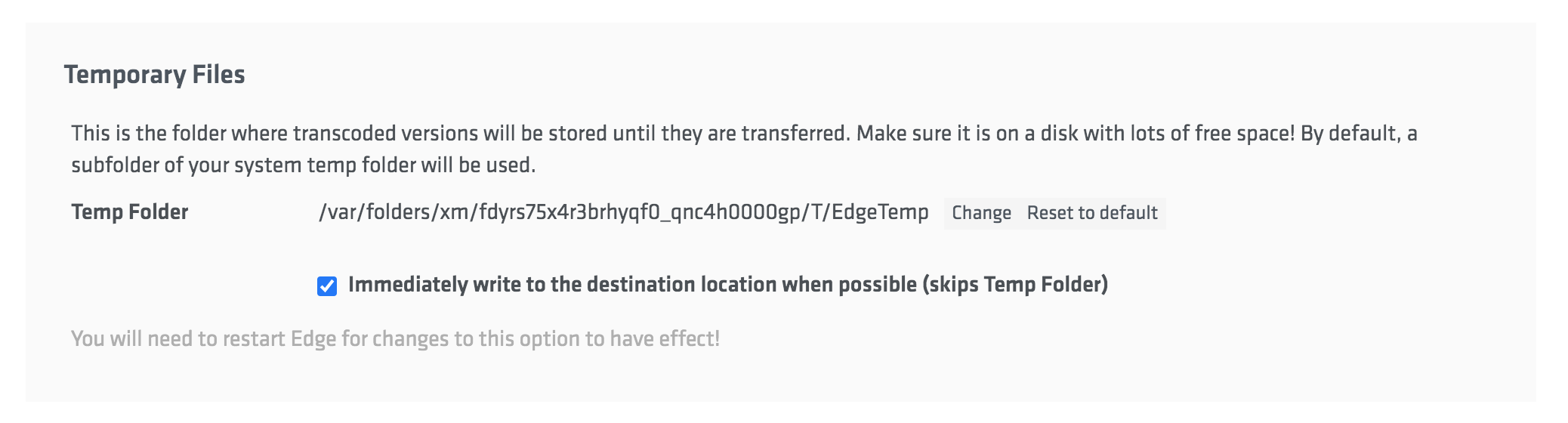
Edge Database Settings
In the Edge Database settings, you have the option to set up automatic purging to remove files from the Edge library and the job history. This helps you to keep your machine clean.
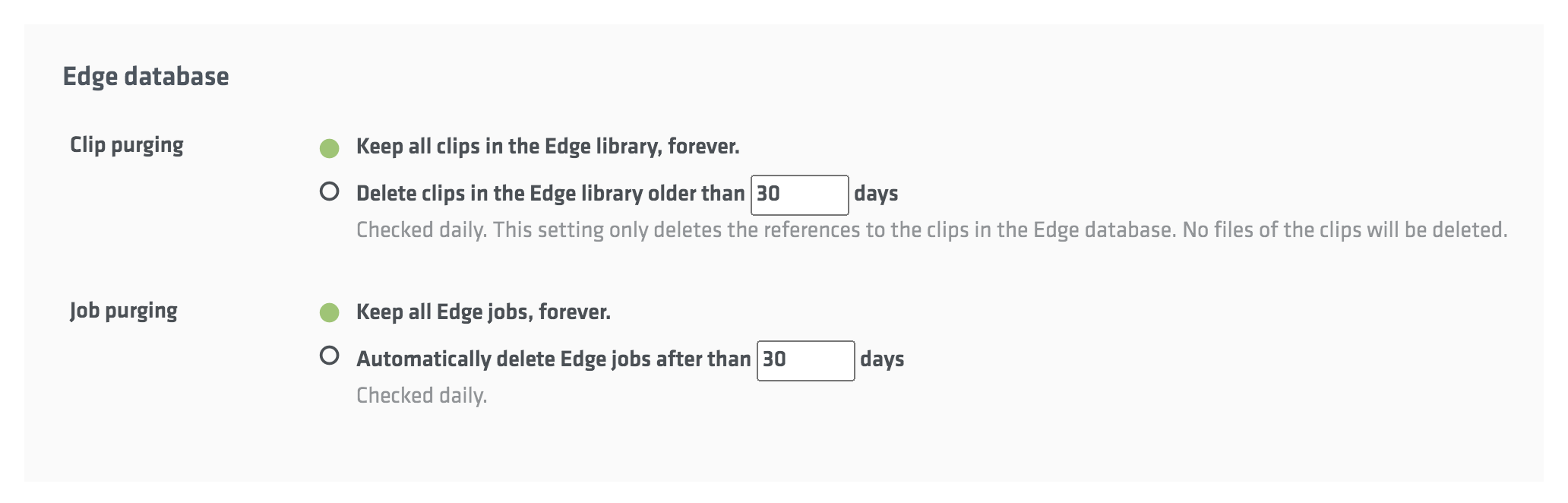
Avid Client Name
If you use Avid, you can choose the naming convention for files that Edge writes to your Avid storage system.
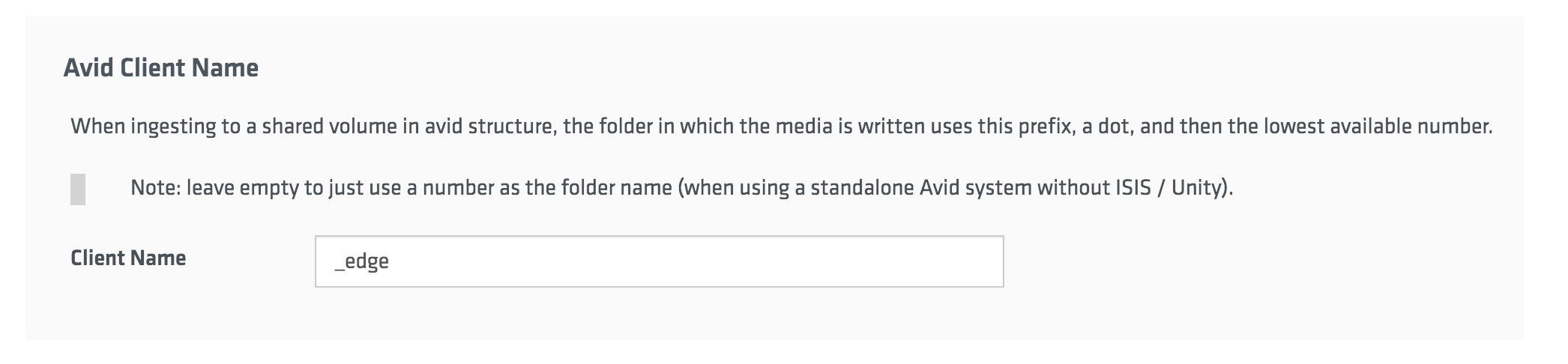
You didn't find the settings you are looking for?
You can find much more settings in the Edge Settings of your Limecraft Workspace. If you still do not find what you need, please reach out via support@limecraft.com com.

