Offloading with Limecraft Edge allows distributed teams to transfer and transcode media safely, consistently, and efficiently, ensuring every file lands in the right place with the right structure from the start.
In this article, we’ll walk through a typical multicam offload scenario and show how the correct Edge configuration makes it effortless to prepare material for viewing, backup, and editing.
With the proper setup, offloading multicam footage results in:
✅ Original media backed up securely
✅ Proxies uploaded to Limecraft for review and collaboration
✅ Editing proxies delivered directly to Avid Nexis (or other shared storage)
✅ All material organised in a consistent structure with correct metadata
✅ Clips grouped logically and ready to browse in the Limecraft Library (including mobile app access)
TABLE OF CONTENTS
Edge Setup for Multicam Offload, Backup & Proxy Delivery
Proper configuration is key. Once you're happy with your setup, you can save time by storing these settings in a Workspace Template for reuse across future projects.
1. Setting Up Storage Locations
- Open Edge Settings in the Limecraft Edge desktop application.
- Select your backup location and mark it as Backup.
- Select your edit proxy location (e.g., Nexis) and mark it as Shared.

- In Limecraft Workspace Settings → Edge Ingest, configure the placeholder representing the edit proxy storage.
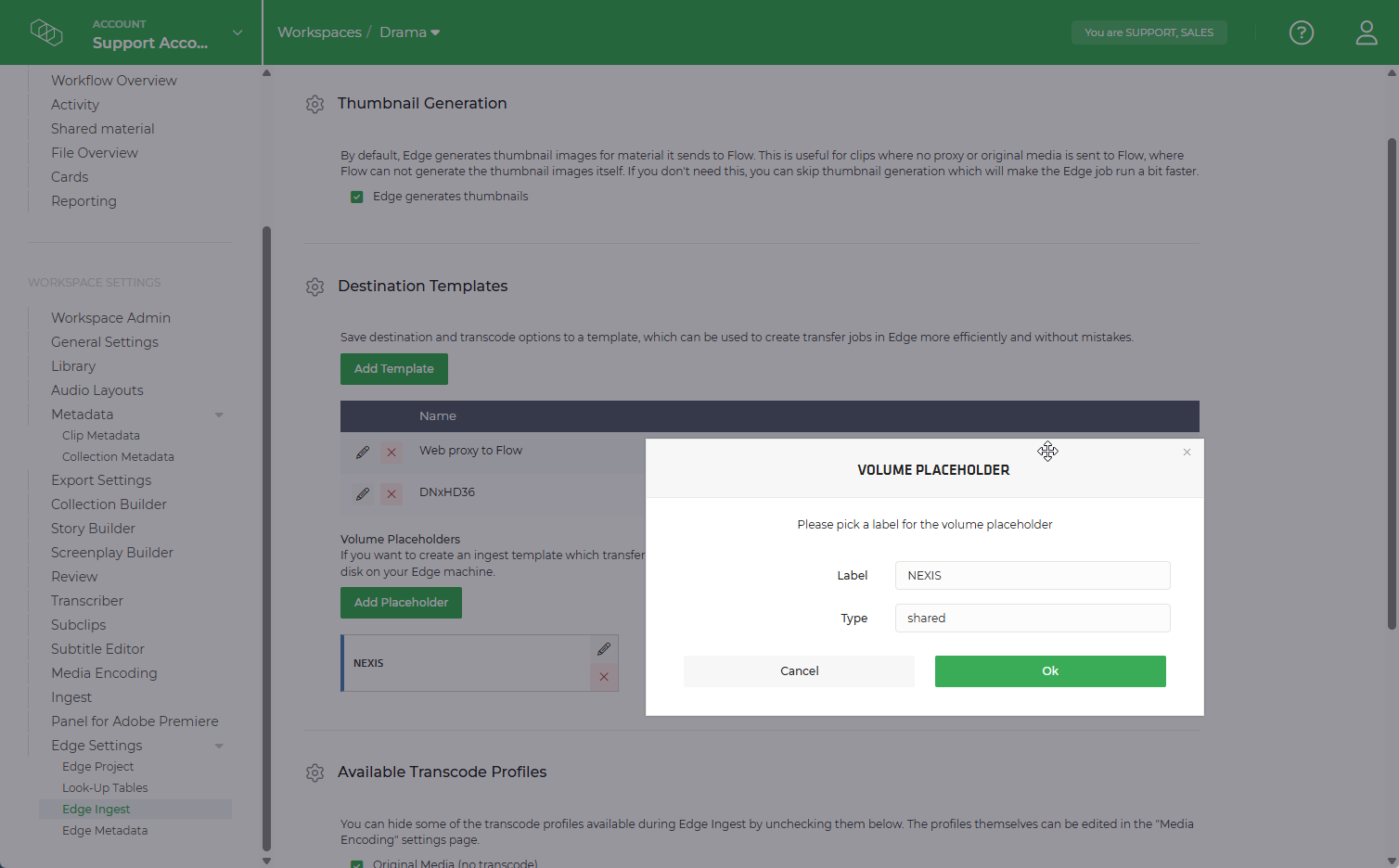
- Create a Destination Template to route edit proxies to this storage.
- When ingesting via Edge, you’ll be able to select this destination template.
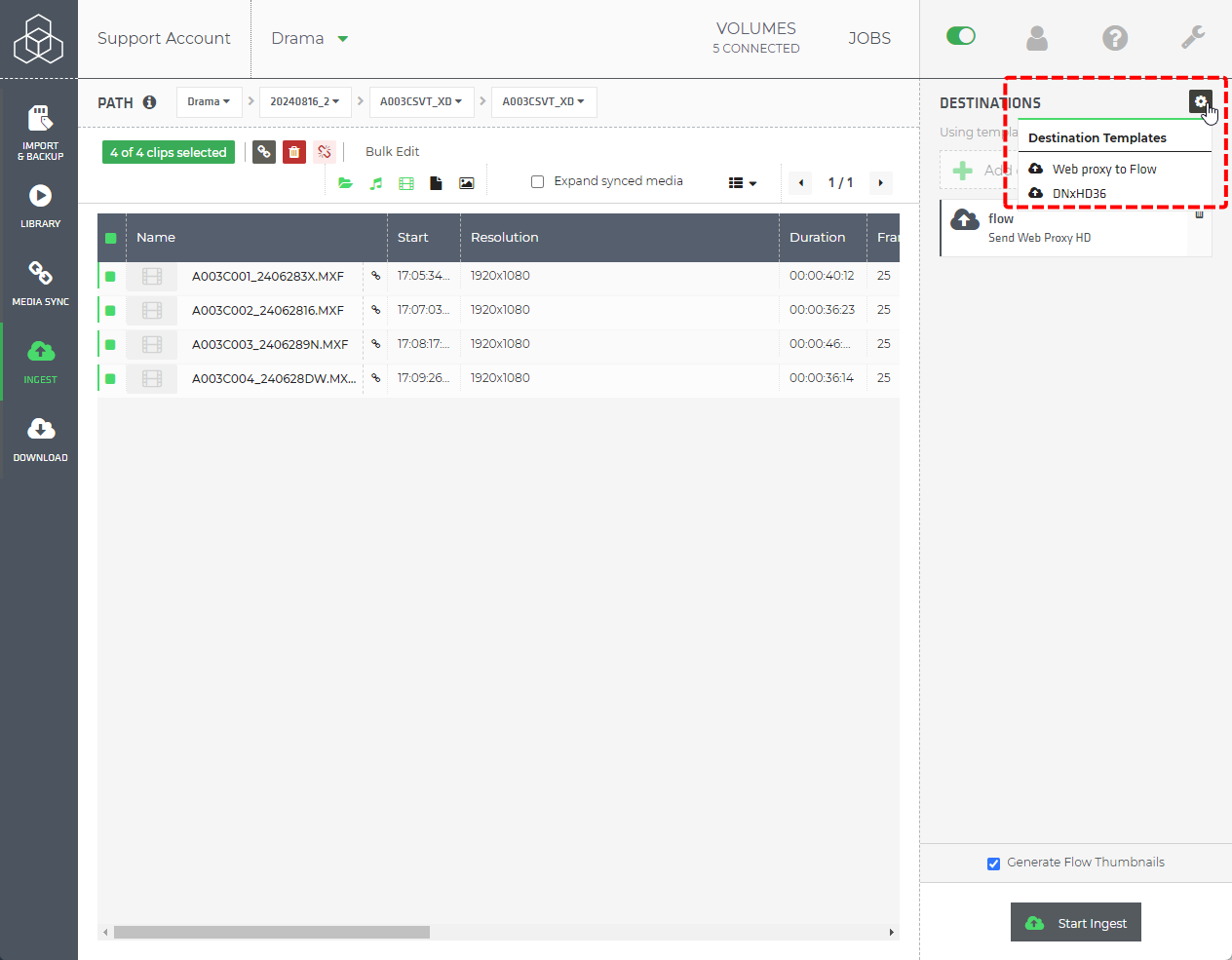
2. Setting Up Offload Path and Automatic Renaming
To ensure proper structure from the start:
- Go to Limecraft Workspace Settings → Edge Metadata Settings.
- Define the offload path, for example: Shooting Day → Camera → Card Name
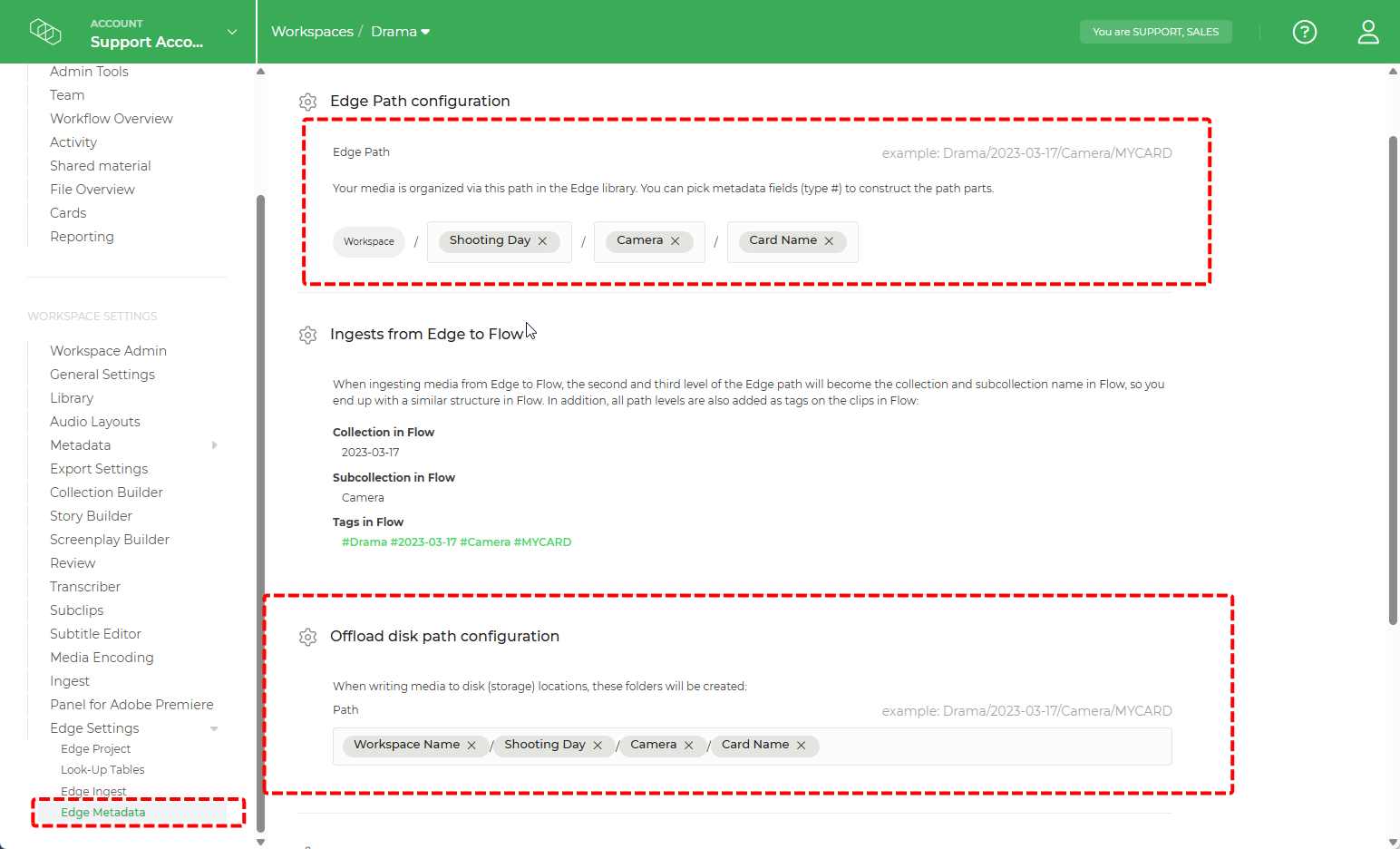
- (Optional) Set up automatic renaming conventions to enforce consistent clip names.
- (Optional) Create custom metadata fields under clip metadata settings if your production requires extra descriptors. After adding custom metadata fields, they become available to use in the Edge and offload path configuration.
3. LUT Configuration
If your production uses LUTs:
- Navigate to Workspace Settings → Edge LUT Settings.
- Upload and assign LUTs as needed so that proxies and viewing files are correctly displayed.
4. Audio Metadata Processing
Audio metadata must match the structure provided in the audio files.
- Go to Edge Project Settings.
- Adjust processing rules if your audio team uses a specific channel or metadata format.
5. Library Grouping and Prefixes
For clean presentation and effortless navigation in the Limecraft Library:
- Go to Workspace Settings → Library Settings.
- Set up automatic clip prefix: Episode, Scene, or Shot.
- Create Groupings to structure your media based on metadata such as Scene, Camera or Shooting Day. In the Library, users can switch grouping types on or off to view the content in the way that suits them best.


Results
With everything configured properly:
Edge offloads original media, proxies, and editing proxies to the right places in a single pass.
Material is structured and enriched with metadata consistently.
Editors, assistants, and production teams can instantly access, review, and group material where it's needed.
Your multicam workflow becomes faster, safer, and far more consistent.
